How to insert AdSense verification code to My WordPress site??
You will learn in this post how to insert AdSense verification code
to the head section of your WordPress site. There are two available ways
to do it, with a plugin and/or without a plugin, which means manually
inserting adsense verification script into the header of your site.
Once you open it, you will see two boxes, the upper one is dedicated for the header area, while the one under it is for the footer area. Easy peasy!! Just insert AdSense verification code in the upper box and click save. Download the plugin from here!!


Congratulation!! You have just inserted AdSense verification code to the head of your website properly. Once you do that, please just ease yourself, stop bothering your mind, (humm I think I didn’t do it the right way.) Nah bro, you did it properly. All you have to do is to keep working on your site posts and Wait for AdSense approval or disapproval email.
Here is how to check if you have done it the right way or not.
Feel free to write your question in the comment section!
make money with google, adsbygoogle, implement adsense code to head tag, verify adsense on wordpress, wrdpress, adsense script head tag, add adsense verification code by plugin, add adsense verification code manually, how to verifiy adsense on wordpress, verification code adsense
Use a Plugin to insert adsense verification code:
you can do it by installing and activating ‘Insert Headers and Footers plugin’. The plugin allows you to implement scripts like Google AdSense verification code and Google analytics to the header of your WordPress site. You can also use it to insert other scripts.Once you open it, you will see two boxes, the upper one is dedicated for the header area, while the one under it is for the footer area. Easy peasy!! Just insert AdSense verification code in the upper box and click save. Download the plugin from here!!

Insert Adsense verification code Manually:
if you don’t want to use the plugin, you can do it manually using theme editor. Follow these steps!- Go to appearance
- scroll down to editor
- in the right side search for header.php
- You found it? great! Click on it
- Scroll down and search for this: <head>.
- Past the code right after it. ( look at the screenshot)
- and finally, Click Update file. that’s it.

Congratulation!! You have just inserted AdSense verification code to the head of your website properly. Once you do that, please just ease yourself, stop bothering your mind, (humm I think I didn’t do it the right way.) Nah bro, you did it properly. All you have to do is to keep working on your site posts and Wait for AdSense approval or disapproval email.
Here is how to check if you have done it the right way or not.
- Open your site in a new private window. (Use Google chrome to do that)
- Right click and view site source.
- Ctrl+F and search for adsbygoogle.
Feel free to write your question in the comment section!
make money with google, adsbygoogle, implement adsense code to head tag, verify adsense on wordpress, wrdpress, adsense script head tag, add adsense verification code by plugin, add adsense verification code manually, how to verifiy adsense on wordpress, verification code adsense

No comments:
Post a Comment